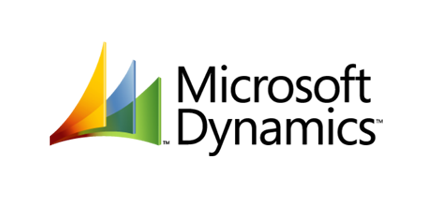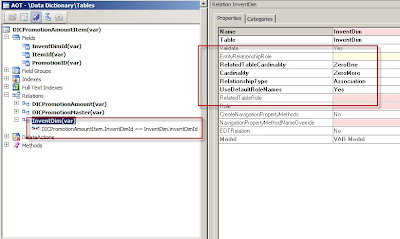class DICPromotion2SalesLine extends Runbase
{
DialogRunbase dialog;
DialogGroup dialogGrp;
FormBuildStringControl fbsCtrlPromotion;
FormStringControl fsCtrlPromotion;
container returnPromotion;
SysLookupMultiSelectCtrl msCtrlPromotion;
str promotionRange;
}
protected Object dialog()
{
FormBuildControl setupGroupControl;
;
dialog = super();
dialog.alwaysOnTop(true);
dialog.windowType(FormWindowType::Standard);
dialogGrp = dialog.addGroup('Promotion');
setupGroupControl = dialog.formBuildDesign().control(dialogGrp.formBuildGroup().id());
fbsCtrlPromotion = setupGroupControl.addControl(FormControlType::String, identifierstr(DICPromotionID));
fbsCtrlPromotion.label('Promotion id');
dialog.allowUpdateOnSelectCtrl(true);
this.dialogSelectCtrl();
return dialog;
}
public void dialogPostRun(DialogRunbase _dialog)
{
FormRun formRun;
super(dialog);
formRun = _dialog.dialogForm().formRun();
if (formRun)
{
fsCtrlPromotion = formRun.design().control(fbsCtrlPromotion.id());
/// you can build with your own query, or created query in system by method construct
msCtrlPromotion = SysLookupMultiSelectCtrl::constructWithQuery(formRun, fsCtrlPromotion, this.buildQuery());
}
}
// build your Query here
public query buildQuery()
{
Query q = new Query();
QueryBuildDataSource qbds;
DICTmpPromotionTable tmpPromotionTable;
;
qbds = q.addDataSource(tablenum(DICPromotionMaster));
qbds.addSelectionField(fieldNum(DICPromotionMaster, PromotionID));
qbds.addSelectionField(fieldNum(DICPromotionMaster, Description));
qbds.addSelectionField(fieldNum(DICPromotionMaster, WithGroupItem));
qbds.addSelectionField(fieldNum(DICPromotionMaster, Fromdate));
qbds.addSelectionField(fieldNum(DICPromotionMaster, ToDate));
tmpPromotionTable = this.searchPromotion();
while select tmpPromotionTable
{
qbds.addRange(fieldNum(DICPromotionMaster,PromotionID)).value(tmpPromotionTable.PromotionID);
}
return q;
}
public boolean getFromDialog()
{
boolean ret;
#Characters
ret = super();
if (msCtrlPromotion)
{
returnPromotion = msCtrlPromotion.getSelectedFieldValues(); // get actual value of the selected rows
returnPeriodRecId = msCtrlPromotion.get(); // get RecIds of the selected rows (it's very useful when you want to look one field and return another field value)
returnPeriodRecId = msCtrlPromotion.get(); // get RecIds of the selected rows (it's very useful when you want to look one field and return another field value)
}
promotionRange = con2StrUnlimited(returnPromotion,#comma);
return ret;
}